Internationalization with Import-LocalizedData: Part 2
When I first sat down to write this post, this one came out
instead. If you’re not familiar with the Import-LocalizedData Cmdlet, you
might want to start there.
I want to talk some more about Import-LocalizedData, but more specifically the
way it works with the automatic variable $PSUICulture and some interesting
behavior I observed there. The
about_Script_Internationalization
help topic details how both the Cmdlet and automatic variable were added in
PowerShell version 2.0 to strengthen support for internationalization.
Basically, $PSUICulture will contain the region code for whatever language
Windows has been configured to display itself in, and this is the language that
Import-LocalizedData will look for by default. This is very powerful because
now my scripts have zero code in them that’s trying to figure out which
translation of the resource file they should use.
As I mentioned in my previous post, I was working on a PowerShell project that
involved internationalization, which is how I found myself using
Import-LocalizedData in the first place. Another part of the project was
configuring virtual machines as they were provisioned, including updating the
Regional Settings based on the users’ preferences.
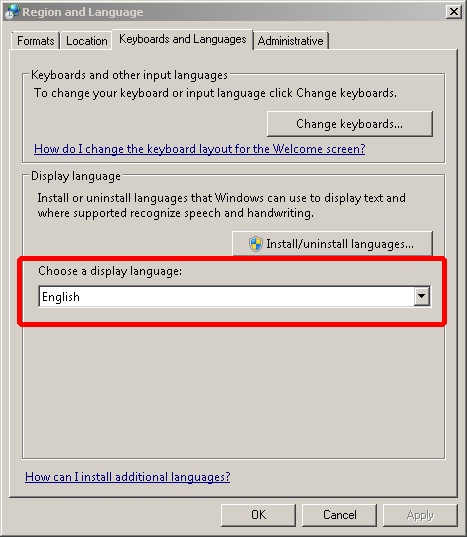
The client had specified which settings on the Regional Settings applet they
would like to set based on the culture, and had wanted to leave some of the
system level settings set to the default American English. I had to make sure
that wouldn’t affect my scripts’ ability to present properly localized text, so
I did some testing to make sure I knew specifically which setting would get
$PSUICulture to reflect the user’s language. I found that the Display Language
setting on the Keyboards and Languages tab is what did it, which was great
because it is not one of the system level settings.
It’s important to note that you don’t normally see the dropdown to select a display language. It only appears once you’ve installed one or more additional languages. I was able to access the necessary language files through my MSDN subscription.
Fast forward to a couple of weeks later, and we had run into a problem. A Japanese user had provisioned a virtual machine for himself and selected Japanese as his preferred language, but my scripts were still displaying text in English. I grabbed the Japanese language files from MSDN and installed them on my test machine. Sure enough, when I set the display language to Japanese, PowerShell was still in English. If I changed everything in Regional Settings to Japanese, however, it worked properly.
It took me a number of tries to identify the exact conditions required to get
the correct value of ja-JP in $PSUICulture. It turned out to be that both
the Display Language and the System Locale had to be set to Japanese in order
for it to work.
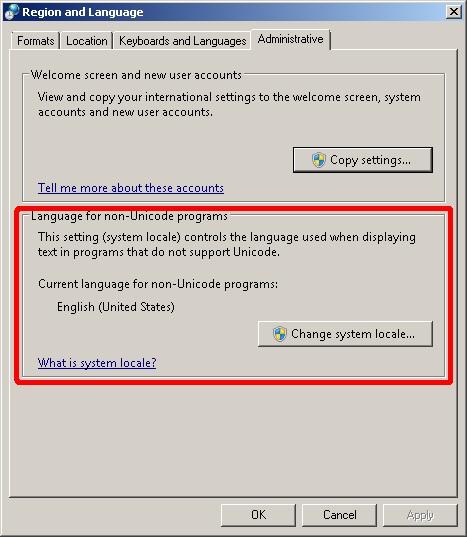
I thought I was losing my mind, I had tested this so many times and I was always able to get the correct results just by changing the Display Language. I started installing more languages on my test machine and testing the settings with them. Some of them worked just on Display Language, but some also required the System Locale. Finally I realized what was different about the languages that behaved differently - the glyphs. Languages like Japanese, Russian, and Thai don’t use the latin alphabet that languages like American and Spanish use. These were the ones that required the System Locale to be set in addition to the Display Language for PowerShell to correctly detect the language.
The System Locale was one of the system level settings that the client did not
want to change. Luckily the region code for the language the user had selected
got stored locally on the machine. I was able to pass that into the -UICulture
parameter of Import-LocalizedData and explicitly tell the Cmdlet which
language to use.
PowerShell is a great and powerful tool for IT Administrators and Software Engineers alike. Its strength, flexibility, and extensibility still regularly impress me. Be that as it may, experiences like this one remind that, just like any language, there are always gotchas and quirks to be worked around. Happy scripting!

About Adam Platt
Adam Platt is a technologist with more than a decade of experience across the full stack. His passion for technology and penchant for rendering complex technical ideas into simple terms have made him an in-demand speaker. His resume includes BriForum, the PowerShell Summit, teaching engagements and more.
He is one of the 10 types of people who understand binary and he can solve a Rubik’s Cube.

About Adam Platt
Adam Platt is a technologist with more than a decade of experience across the full stack. His passion for technology and penchant for rendering complex technical ideas into simple terms have made him an in-demand speaker. His resume includes BriForum, the PowerShell Summit, teaching engagements and more.
He is one of the 10 types of people who understand binary and he can solve a Rubik’s Cube.